Import spectra
Allows users to import spectra and its associated metadata into current workspace.
Suported files include:
| File Format | Description |
|---|---|
| .spsp | Spectrify native file format |
| plain text (.csv, .txt,...) | Row or Columns wise. Single or Multi spectra |
| jcamp-dx (.jdx, .dx) | JCAMP Standard based files |
Standard Importer
The import pop-up allows you to directly drag and drop files or navigate through your Operating System files menu.
- Use the File Format dropdown menu to select whether your file is row or column-wise.
- Headers (first row) or indexes (first column) must be numeric wavelengths.
- The standard importer autodetects whether your file contains a single spectrum or multiple spectra.
- Fields that have text as name (not numeric) will be imported automatically as Metadata.
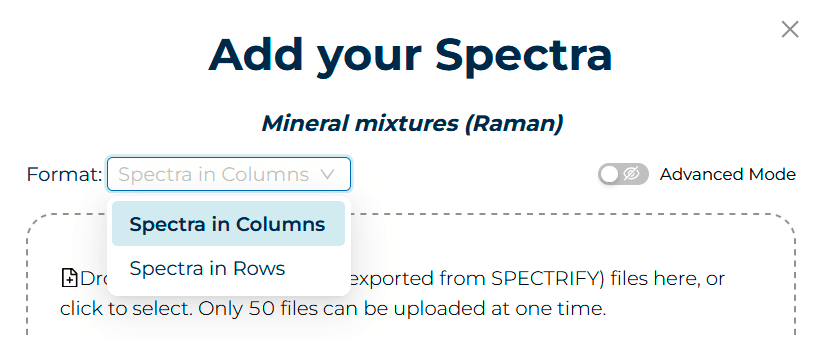
Advanced Importer
Activate the Advanced Importer button in the Import pop-up menu to access Advanced Import options.
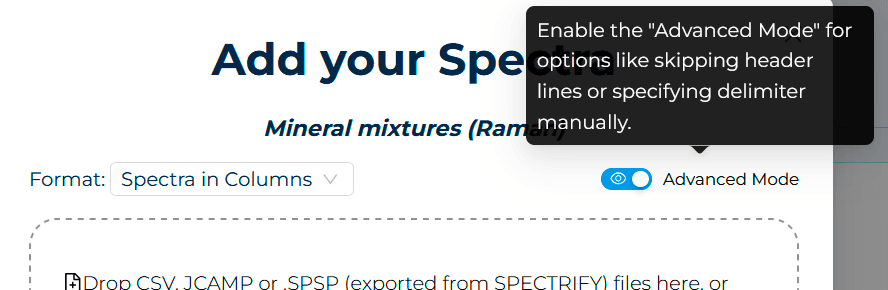
The Advanced Import Options feature allows users to inspect and configure file contents, ensuring accurate data import and preventing conflicts.
The interface is divided into four key sections:
-
Raw Content Preview (Top-Left)
- Displays the unprocessed document content.
- Aids in selecting appropriate import settings.
-
Settings Panel (Top-Right)
- Allows customization of import parameters:
- Decimal separator selection.
- Custom delimiter specification (beyond default comma).
- Row skipping option for file headers or irrelevant data.
- Allows customization of import parameters:
-
Parsed Data View (Bottom-Left)
- Shows real-time interpretation of the file based on current settings.
- Enables scrolling through initial spectra for verification.
- Automatically identifies textual fields as metadata.
-
Spectral Preview (Bottom-Right)
- Visualizes the first few spectra as they will appear in Spectrify.
- Provides immediate visual feedback on import accuracy.
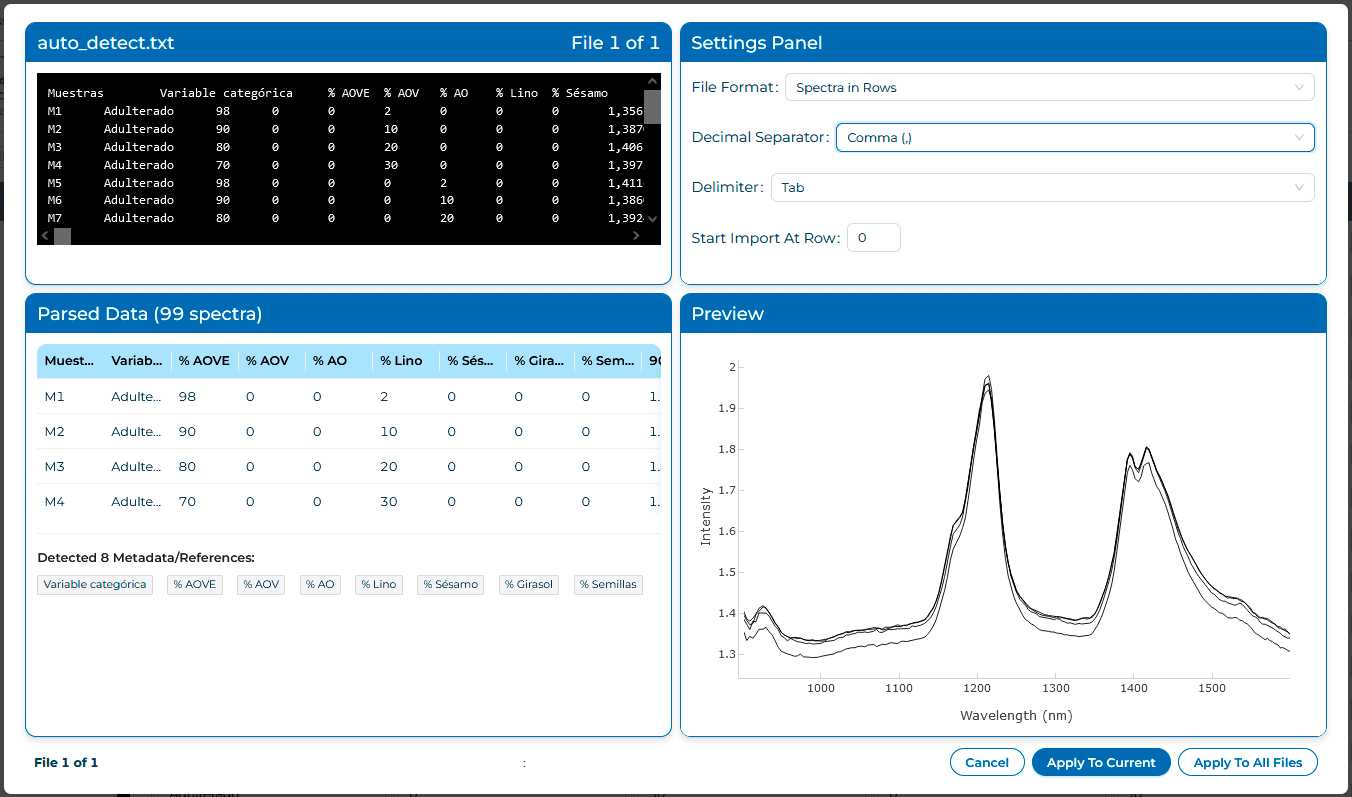
- Apply To Current: If this option is selected, the importer will parse the current file according to the current settings and will upload the spectra it contains. If there are more files to process the importer will load the next one for you to review.
- Apply to All Files: When this option is selected, the importer will parse all the remaining files according to the current settings for it.
Import errors
An import error occurs due to an unexpected file format. Using Advanced Mode for file inspection may resolve this issue.
