Import Metadata
The Import Metadata feature allows users to add metadata to their existing spectra by uploading a plain text file (.csv or .txt ) containing the metadata information. This provides flexibility in associating relevant data with the spectra, enabling better organization and further analysis.
Plain Text File Format
The file should adhere to the following format:
- The first row should contain the column headers, which can have any names chosen by the user.
- Subsequent rows represent individual records or entries.
- Decimal separators should be either point (.) or comma (,)
- Fields should be delimited by one of these characters: comma ( , ), semicolon ( ; ), pipe ( | ), space, or tab.
- If the file contains lines with comments or other non-relevant data, they can be skipped.
Importing Metadata
To import metadata:
- Prepare your metadata CSV file according to the format described above. For example:
Index,Compound Name,Lot #,Date Entered,Notes
1,4-Acetoxy-NN-Dimethyltryptamine Oxalate,H-0705,01/16/2014,note 1
2,Acetylfentanyl Hcl,4541-886-149A,01/16/2014,note 2
3,5-APDB, HCl,N16-P60B,01/16/2014,note 3
4,5-APB HCl,N17-P64B,01/16/2014,note 4
5,Butylone HCl,2011DEA003-25A,01/16/2014,note 5-
Navigate to the Import Metadata section in the application.

-
Click the "Choose your File" button and select your metadata file.
-
Review the Preview.

If needed, you can adjust these settings:
- The decimal separator.
- The delimiter character.
- The number of rows (lines) to be skipped at the beginning of the file.
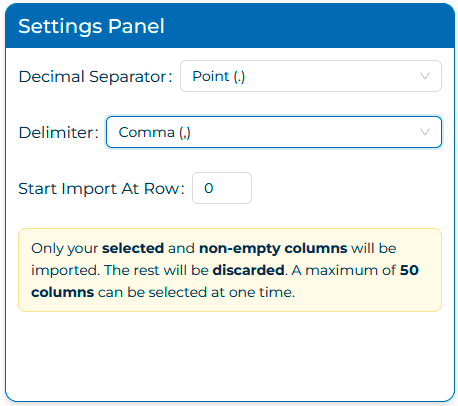
- Metadata Preview: Review the content and select columns to import using Column Selection. Click OK to update your spectra with the new metadata. Note: Ensure the metadata order matches the order of your spectra in this workspace.

The application will process the CSV file and associate the metadata with the corresponding spectra based on the order in which they appear in the file.
Handling Import Errors
If an error occurs during the metadata import process, an error message will be displayed, indicating the nature of the problem. Common issues include:
- Invalid file format
- Mismatch between the number of metadata entries and the number of spectra
To deal with import errors, review your file and ensure that it adheres to the required format. Make any necessary corrections and attempt the import again.